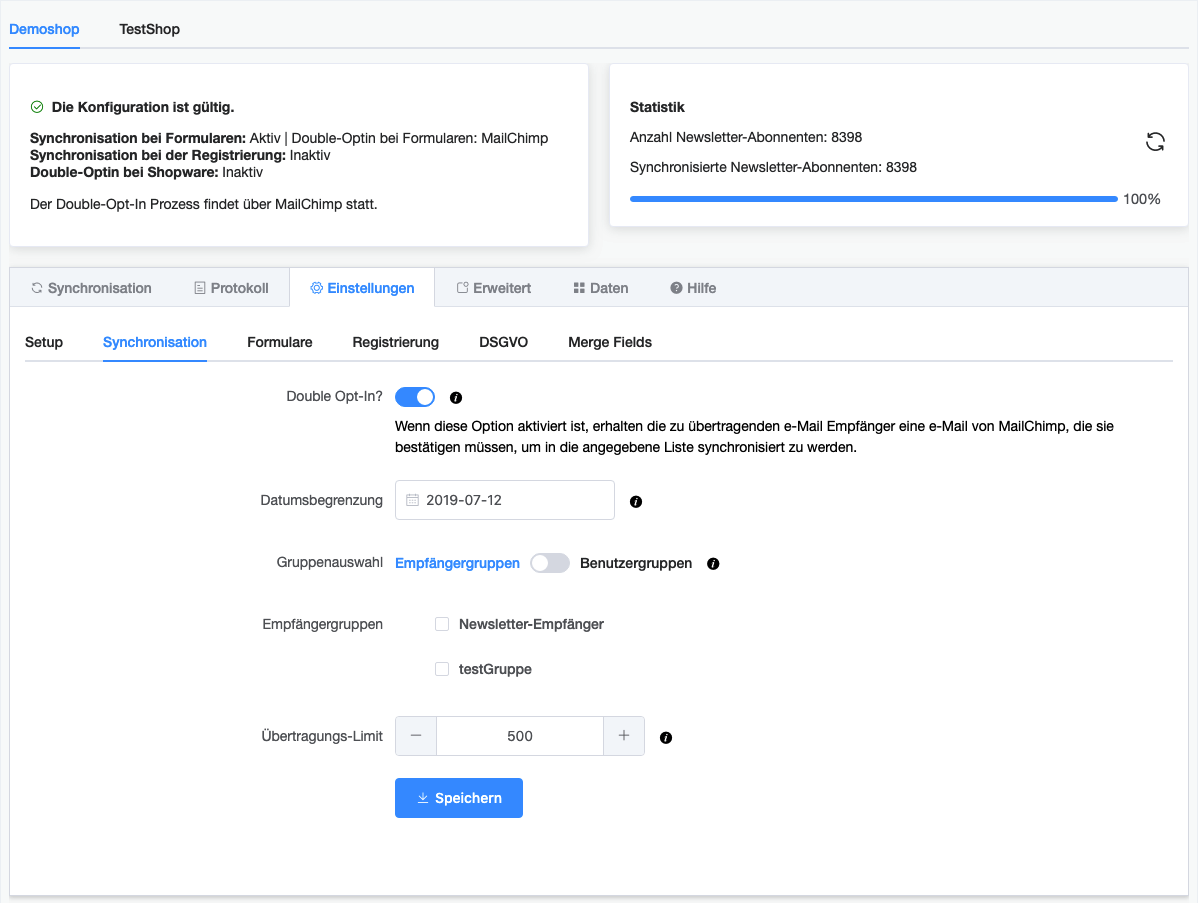With this setting, all newsletter subscribers who have signed up for your newsletter in Shopware will be synchronized to MailChimp. You can configure the following settings here:
- Double opt-in? Should the subscribers to be transferred receive an email from MailChimp after the transfer in which they confirm that they wish to continue receiving your newsletter?
- Date limit: Should only newsletter subscribers who registered after a certain date be transferred? If so, specify the date here.
- Recipient groups/user groups: There are various recipient or user groups in Shopware newsletter management. Select the recipient or user groups that are to be synchronized here. If no group is selected, all subscribers will be transferred.
- Transfer limit: Specify how many records should be transferred per synchronization.
Save the settings, then switch to the “Synchronization” tab and start the process. Each time you click the synchronization button, the number of records specified in “Transfer limit” will be transferred to MailChimp. In the box on the right above the configuration, you will see statistics on the current status of the synchronization. The settings in this mask have no effect on the form/registration synchronization.
If you do not want to synchronize existing subscribers after installation, but want to mark all existing subscribers as already synchronized, switch to the “Advanced” tab and use the “Mark current subscribers” function.
Settings made here have no effect on ongoing form synchronization.